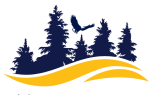What is MFA?
Multi-Factor Authentication (MFA) is an extra layer of security for your college accounts. In addition to your regular password, MFA requires you to confirm your identity by providing a second factor. This helps protect your personal and academic information from unauthorized access.
In recent months, there have been multiple phishing attacks targeting students at Mendocino College. These attacks have attempted to steal usernames, passwords, and other sensitive information by tricking students into providing their credentials on fake websites. As a result, MFA is being implemented to better protect your accounts and ensure that even if a password is compromised, your account remains secure.
How MFA Will Work:
- When MFA is Required:
- Starting October 2025 for current students, November 2025 for recent students and December 2025 for all other college accounts, MFA will be required whenever you log in from outside the college network (e.g., from home, public Wi-Fi, etc.). When you are on the college network (on-campus), MFA will not be required.
- Available MFA Methods:
- Text Message: Receive a code sent via SMS to your mobile phone.
- Personal Email: Receive a code sent to your personal email address.
- Authenticator App: Use an authenticator app (such as Google Authenticator, Microsoft Authenticator or Authy) to generate a one-time code.
- Hardware Token: If you do not have a mobile phone or cannot use the methods above, you can request a hardware token that will generate the one-time passcode. A limited number of hardware tokens are available.
How to Opt-In Early:
- Email the IT Help Desk: To begin setting up MFA, send an email to the IT Help Desk at it-help@mendocino.edu from your college email account. In your email, simply request that MFA be set up for your account.
- Set Your Default MFA Method:
- After requesting setup, visit the MFA setup page at https://mendocino.onbio-key.com/.
- Click on "Multi-Factor Delivery Methods".
- Click on the "Change" button next to Website Login.
- Follow the instructions to select your preferred MFA method (SMS, personal email, authenticator app, or hardware token).
Note: You can update your selected method at any time through this page.
MFA Rollout Schedule:
- MFA has been turned on for all current students.
- MFA will be turned on for recent students beginning Monday, November 10th.
- MFA will be turned on for all other college student accounts beginning Monday, December 1st.
Frequently Asked Questions:
Question: I’m not receiving the One-time Passcode (OTP code).
Answer: Your OTP may be coming to your personal email address that you provided when you applied to the college. Be sure to check that mailbox and to check your spam or junk folder in case it got delivered there.
Question: What can I do if I can’t get MFA to work and I need to get my homework done?
Answer: MFA is only required if you’re logging in from outside the college network. If you go to the Ukiah Campus, or the centers at Fort Bragg, Lakeport, or Willits and connect to the Mendocino or Mendo Guest Wi-Fi networks, you’ll be able to access your college resources.
Question: Can I use a desktop computer or laptop computer at home without a phone or token?
Answer: Yes, if you register your personal email as your MFA method, you can receive OTP code by email and use them from your computer.
Question: What can I do if I don’t have a phone or tablet to get the OTP?
Answer: For students who do not have a device to receive the OTP like a phone or tablet, the college can provide a hardware token that will generate the OTP. Students need to request the hardware token by opening a ticket with the IT Help Desk at it-help@mendocino.edu.
Question: How can I change how I receive the OTP?
Answer: You can visit bit.ly/SSOprofile and click on “Multi-Factor Delivery Methods”. The method listed next to Website Login is the one you’re currently using to get your OTP codes for logging in. To change it, click on the “Change” button and select the preferred method in the OTP Method drop down menu. After selecting it, click on “Continue” to register your new preference. From now on, you’ll get the OTP codes through that method.
Question: How can I change my phone number, email address, or reset my authenticator that I use for my OTP codes? What if I lose my phone or change my number or personal email?
Answer: You can visit bit.ly/SSOprofile and click on one of the options like “Registered Email Address”, “Registered Phones” or “Mobile Authenticator” to reset that option to a new value for your new phone, email or authenticator.
Question: Can I opt out of MFA? Why is the college requiring MFA now?
Answer: We’re requiring students to use MFA to keep their college accounts and information safe. We’ve had several recent phishing attacks targeting students to steal login information. With MFA enabled, cybercriminals can’t access your data even if they discover your password because they don’t have your OTP code. Compromised student accounts have been used by cybercriminals to attack other California Community Colleges resulting in major incidents.
Question: What happens if I don’t set up MFA by my activation date? How do I set up MFA for the first time?
Answer: If you have logged in successfully to your college account and completed the PortalGuard Self-Service enrollment process, the OTP should be sent to the personal email you registered with PortalGuard. You can change how you receive your OTP codes.
Question: Do faculty and staff also have to use MFA?
Answer: Yes, faculty and staff have been required to use MFA since September 2023 in order to keep their accounts safe. Students are now being included to provide the same level of protection.
Question: Will MFA slow down my login process?
Answer: MFA only takes a few extra seconds. Once you enter the password, you’ll be asked for the OTP code from your chosen method before you’re logged in when you’re connecting from outside the college network.
Question: Can I use MFA on more than one device?
Answer: Yes. You can register multiple methods (for example, your cell phone and your personal email). We recommend having at least two methods set up in case one becomes unavailable.
Question: What happens if I forget my phone or hardware token?
Answer: If you’re near a Mendocino College location, you can log in without MFA while connected to the campus Wi-Fi.
Question: Can I set up MFA early before my activation date?
Answer: Yes, students can opt in early to MFA by contacting the IT Help Desk at it-help@mendocino.edu. This is a good option if you want to avoid last-minute issues during your scheduled activation.
Question: How can I get help with setting up my MFA?
Answer: If you’re near the Ukiah campus, you can visit the library for assistance. You can reach out to the Student Help Desk run by our IT Support Class students by emailing mendostudenthelpdesk@gmail.com. They’re happy to help people get started with MFA. You can open an IT Help Desk ticket for assistance.
If you have any questions or need assistance setting up MFA, please reach out to the IT Help Desk at it-help@mendocino.edu.
Thank you for helping us improve security at Mendocino College!